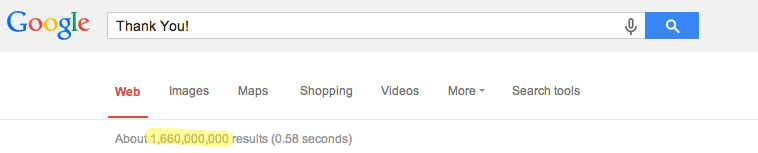Why the hashtag? Because if you participate, I think you should share your success or failure with Twitter. Failure is a first attempt in learning, and should not be hidden. Try it and if it doesn't work don't discredit it. Instead reflect, evaluate, and revamp your coding lessons.
The Hour of Code week runs through December 9th to the 15th. This week is considered Computer Science Education Week. To review the #Hourofcode, the following video does a great job explaining this campaign and how to get started. Following the video, there are a list of links to get students coding for varying amounts of time in the classroom.
If you would like to participate in "Hour of Code" activities. Use these ideas in lieu of your regular Science content for a day. Try to create a Coding Center in the room for free time. Complete one or multiple activities listed at these links. Or at least, take a look at the activities and try them out when you have time. Maybe it doesn't happen during this upcoming week; however, try to engage students in these activities sometime throughout the year.
Here are a list of resources for getting started:
- Computer Science Education Week's Activities Page
- Hour of Code Forum
- Code.org YouTube Videos
<iPad Apps>
The following apps are kid-friendly for the Hour of Code.
Cargo-Bot - This puzzle app challenges students to make a robot move crates with a series of up, down, left, right, and looping commands. Cargo-Bot is a great example of how a game promotes concepts related to coding. I would recommend this app for Kindergarten and up. The image above displays the Cargo-bot interface during play and immediately following a successful program.
Daisy the Dinosaur - This app promotes computer programing concepts with an easy to use drag and drop interface. Students can quickly grasp the idea of using objects, sequencing, and loops to animate Daisy the Dinosaur across the screen. When students first enter the app, they can choose Free Play or Challenge Mode. The former offers the freedom to get to know the available commands, while the latter provides students with direction on what you need to get Daisy the Dinosaur to do. The image above displays the Daisy the Dinosaur interface.
Hopscotch - This might be the coolest solution because there is an
associated tutorial to follow along during the #Hourofcode. The tutorial provides three links: one to download the app, one to watch the tutorial, and one to get a certificate of participation in the #Hourofcode. The image above displays the Hopscotch interface.
<MacBook Resources>
These are the web-based apps that Code.org recommends for students during the Hour of Code. Because these are web-based tools, they will work for students using MacBook Airs and not require an application to be downloaded. Nevertheless, students might need a flash plugin to run Light-bot. If that is the case, have students try different browsers before calling it quits.
Light-bot tutorials provide students with a step-by-step guide on how to use the Light-bot web-based app, which will provide the students guidance as they work through the tutorials.
MakeGamesWith.us is a tougher activity, but still a great experience for students to get a taste of real coding. The coding language used with this program is called Objective-C, which is used to developed iOS apps. App development is great field to get into currently and I can only image it will become even more promising in the future. Of course, coding languages will change, but using this language can help students understand how the interactions within an app are created.
Scratch is log-in required web-based coding program that many schools have been using on a regular basis. When I coached Lego-Robotics, some of the students were dabbling in Scratch for the fun of it. It is drag-and-drop coding interface similar to the easy-to-use Daisy the Dinosaur mentioned above. If I started an after school program for elementary students, this would be one of the programs I would focus students attention on because their are a lot of options with this web-based programming tool.
<Unplugged Resources>
This list will provide you with all of the "unplugged" resources available to engage students in an hour of code without having wireless access.
fuzz Family Frenzy - "Designed for use with plain paper, the fuzzFamily Frenzy is an introduction to programming logic for kids 5 and up. A teacher should explain the game, then students program a partner to complete a simple obstacle course." -
Computer Science Education Week 2013
My Robotics Friends - "Using a predefined "Robot Vocabulary" students will figure out how to guide each other to accomplish specific tasks without discussing them first. This lesson teaches children the connection between symbols and actions, as well as the invaluable skill of debugging. "My Robotic Friends" works best as a group activity and includes a teacher workbook for classroom use." -
Computer Science Education Week 2013
</In the End>
I understand that the life of a teacher is a busy one, and there always seems to be little time in the day. But, these skills can offer many students a productive and rewarding outlet for their affinity with technologies.
As a kid, I wanted to become a game designer. I grew up with Mario and Luigi, and Nintendo games made me wonder how complex it would be to develop my own video game. When in high school, I asked my student counselor how to pursue this career. And as well-intentioned as can be, she could only offer me a drafting class and art class. Both classes could only get me so far and did little to make me want to continue down the path of video game development.
How many of your students would probably enjoy creating video games, animations, interactive websites, apps for mobile devices, etc? Now, think of how many opportunities they have to actually explore this career pathway. So, even if you don't have time this week, think about offering students a choice to use any of these applications in order to expand their horizons.
Last but not least, here is a final advertisement for the #Hourofcode.